Chamilo is an educational platform that allows for the creation of online courses enriched with various tools to meet the needs of both instructors and learners. Among these tools, the "Learning Path" tool stands out for its ability to structure a personalized educational pathway. In this article, we will explore how to use this tool to create a learning path in a simple and effective manner.
Step 1: Creating a course
To begin, you must first create a course in Chamilo. Once the course is created, you can add different tools to enhance the learning experience for your students. For our tutorial, we will focus on the "Learning Path" tool.
Step 2: Accessing the "Learning Path" tool
After creating your course, activate the "Learning Path" tool in the "Production" section of the platform by clicking on the small eye icon next to it. If the icon is colored, the tool will be part of the active course tools. Click on the tool to start creating your learning path. This tool allows you to create a new path or import an existing one in AICC, SCORM, or other compatible formats.
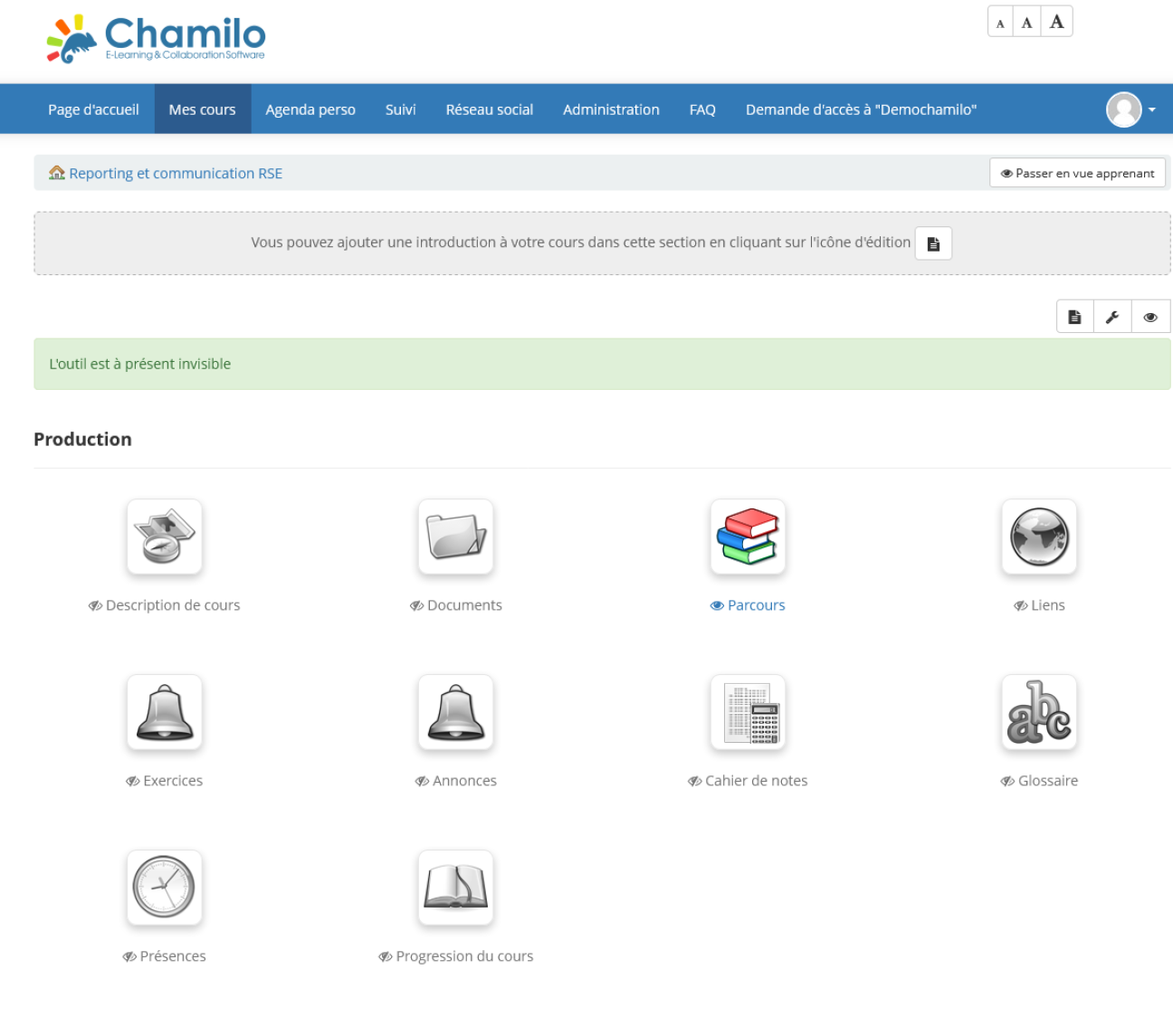
Step 3: Manually creating a learning path
For our example, we will manually create a learning path.
1. Click on "Create a Learning Path": A new window will open, allowing you to name your path and choose a category.
2. Configure the Options: Check the publication date and set an end date if necessary. These options allow you to control the availability of your path for learners.
Step 4: Building the learning path
Once the basics are set, you can start building your learning path using a simple drag-and-drop method. Chamilo's interface is intuitive, making content creation quick and easy.
- Create or Import Content : You can create content from scratch or import existing documents, integrating them into the path with a simple drag-and-drop.
- Hierarchy : Organize the different steps of the path by structuring them according to the desired educational progression.
- Links and Tests : Add links to other resources or integrate tests to assess learners at each step of the path.
- Tool Integration : You can also invite learners to access sections like "Assignments" or a dedicated forum directly from the path.
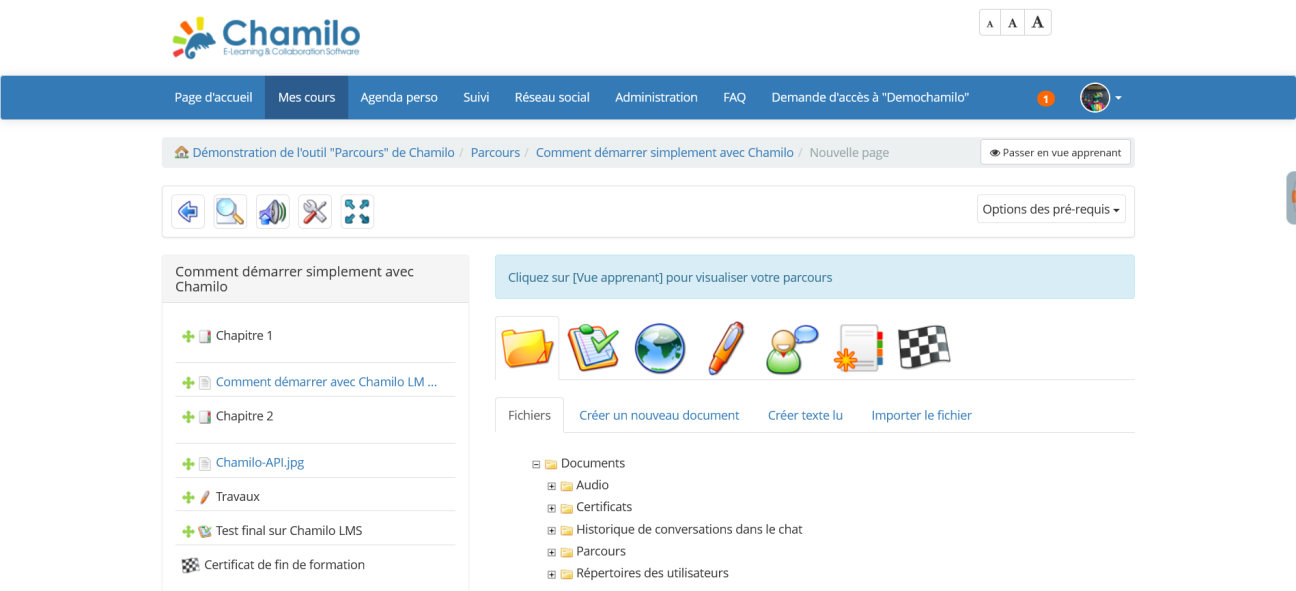
Step 5: Defining prerequisites
A key feature of the "Learning Path" tool is the ability to set prerequisites. This means that learners must complete certain steps, such as passing a test, before proceeding to the next one. This option ensures that learners have mastered the content before progressing.
To define a prerequisite, select the item you want to make inaccessible, then click on the "prerequisite" option. For example, if you want to issue a certificate, you would place a final test as a prerequisite step and activate the "prerequisite" option under the section corresponding to certificate issuance. If the learner has not passed the test or met the success criteria, access to the certificate will be denied.
Step 6: Testing and configuring the path
Once the path is configured, it is important to test it. Use the "Teacher/Learner View" selector to preview the path as it will appear to learners.
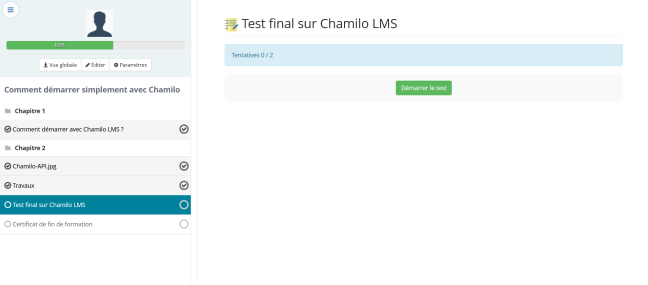
Advanced configuration options
Chamilo offers several practical options to further customize your path:
- Enable a gamification mode to make learning more interactive.
- Track scores to monitor learner performance.
- Restrict multiple attempts for certain tests or exercises.
- SCORM export to reuse the path in other learning environments.
- Duplicate the path to create variants.
Step 7: Choosing content types
When creating your path, you have several types of content to choose from:
- Create or import a document.
- Create an audio text.
- Import a file.
- Create a test.
- Integrate a link.
- Provide access to the "Assignments" tool directly within the path.
- Integrate access to a dedicated forum.
- Subdivide the path into chapters using "sections."
- Generate a certificate or competency at the end of the path.
BONUS: AI-assisted creation
Did you know that version 1.11.26 of Chamilo allows you to generate a learning path using artificial intelligence? By selecting a topic, the desired number of elements, and the option to add tests after each page, you can quickly create an editable path. However, it is recommended to review and adjust the automatically generated information.
Conclusion
The "Learning Path" tool in Chamilo is an excellent way to structure dynamic and interactive courses. Thanks to its ease of use and numerous features, it allows you to create an educational path tailored to your needs and those of your learners. Feel free to explore its various options to maximize the impact of your teaching.
Good to know :
Chamilo 2.0 will give more space to the content and learning path section thanks to a retractable side menu on the left.

