Joinup Solutions are key enablers to any interoperability initiative. They can include software, services, core vocabularies, IT architecture, frameworks, guidelines, licences, specifications, and standards. Solutions support the regular Joinup content items such as news, events, documents, discussions and custom pages, and have their own member base.
Creating your solution
You should consider creating a solution on Joinup if you need an official European Commission platform to showcase your interoperability-related solution. Also, a Joinup solution may be interesting if you wish to create your own community around that topic, allowing members to contribute content and interact with each other.
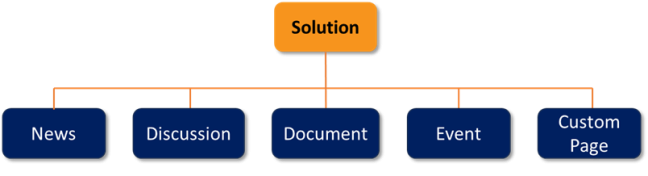
Here are the steps to create a solution:
1. Find a relevant collection to create your solution in
To create a solution, you first need to sign in on Joinup. The next step is to find a suitable collection in which to create your solution. You can find a suitable collection via the Advanced Search page and finetune the results by using keywords and filters. Once in the collection, the next step is to become a member of the collection which will allow you to create a solution there. To do this, click on the button Join this collection located in the top-right area.

2. Create your solution
As a member of a collection, you will see the orange plus icon (+) appear in the collection workspace. When clicking on it and selecting the option Add solution, you will be presented with the eligibility criteria and terms and conditions of Joinup’s interoperability solutions. Important note: Before creating your solution on Joinup, you should check its compliance with the platform’s eligibility criteria. You need to confirm acknowledgment and acceptance of the legal notice and commit to managing your solution on a regular basis.
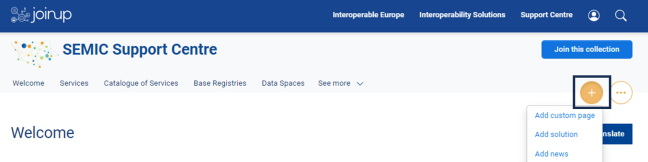
You will now enter the solution’s “edit” page in which required and optional fields related to the solution are available. One of the required fields is the ‘Description’: it should be as precise and complete as possible and explain how the proposed solution can be reused by end-users, including: general description, needs that the solution addresses, features that the solution implements, typical intended audience, how to reuse the solution, standards used in the solution, contribution of the solution to a policy.
3. Save/Propose/Publish your solution
Once you are done, you can either:
- Click on the Save as draft button. This will store the solution in an unpublished state and allow you to re-visit the process later, leaving the solution’s information accessible only to you and the solution’s managers. To locate again the draft solution, you should click on your profile icon (top right of page) and select the option My account from the contextual menu; the draft solution will appear under the section My unpublished content in that page.
- Click on the Propose button. This will submit the solution for validation to the Joinup Moderators. The validation process usually takes one working day. If the solution complies with the platform’s policies, then it will be published; otherwise, the Joinup Moderators may request additional information.
- [If available] Click on the Publish button. This will publish your solution. This button is available only when your solution has been validated by the Joinup Moderators.

