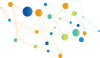The Asset Description Metadata Schema for Software (ADMS.SW) is a metadata vocabulary to describe software on the Web. This article shows how you can generate ADMS.SW-compliant descriptions of your software from a spreadsheet using the RDF extension to Google Refine. This spreadsheet approach to managing your software's metadata is probably only useful if you have only one software project for which you like to maintain description metadata. If you are managaing a large software forge or catalogue of software, other implementations are likely to be required.
On June 30, ADMS.SW v1.00 was released on Joinup, under the ISA Open Metadata Licence v1.1. The specification aims at maximally reusing existing specifications, such as DOAP, SPDX, ISO 19770-2, ADMS, and the Trove software map,
This article shows how you can generate ADMS.SW-compliant descriptions of your own software from a spreadsheet using the RDF extension to Google Refine. This can be done in four steps:
- Use the spreadsheet template to describe your software project, releases, packages, etc;
- Import your spreadsheet in Google Refine;
- Add the pre-defined mappings using the Google Refine RDF extension; and
- Export to RDF using the Google Refine RDF extension.
1. Use the spreadsheet template to describe your software
The spreadsheet template contains all concepts and fields in the ADMS.SW v1.00 conceptual model. To describe your software you must fill in spreadsheet sheets ‚software project‘, ‚software release‘, ‚software package‘, etc. The spreadsheet also contains a number of sheets with pre-defined controlled vocabularies, such as asset type, licence type, representation technique, file format, etc. These sheets help you to select the right codes to use.

2. Import your spreadsheet in Google Refine;
Install Google Refine and the RDF extension on your system following the installation guide. Create a new project in Google Refine and import the spreadsheet you created in step 1. The screenshot below indicates which parameters to fill in.
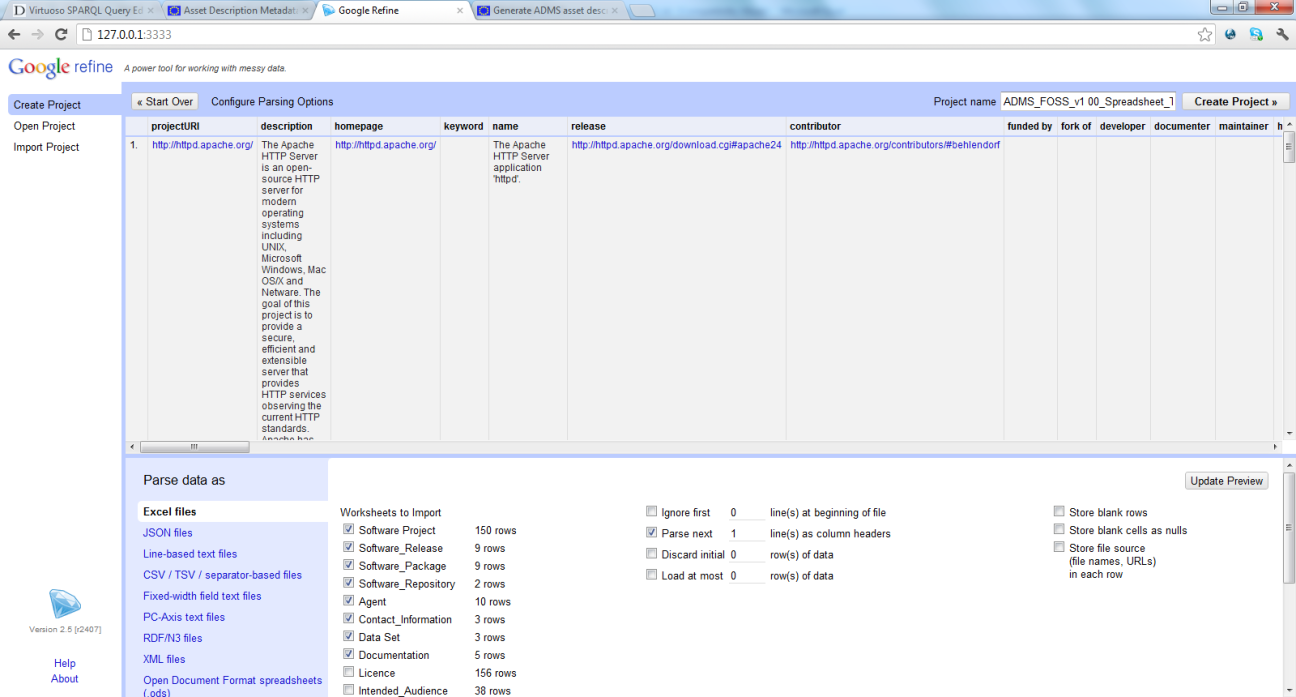
3. Add the pre-defined mappings using the Google Refine RDF extension
The Google Refine RDF extension allows you to specify the intended structure of the RDF data by drawing a so-called RDF Skeleton. You can manually edit the RDF Skeleton by clicking “RDF” > “Edit RDF Skeleton...” in Refine.
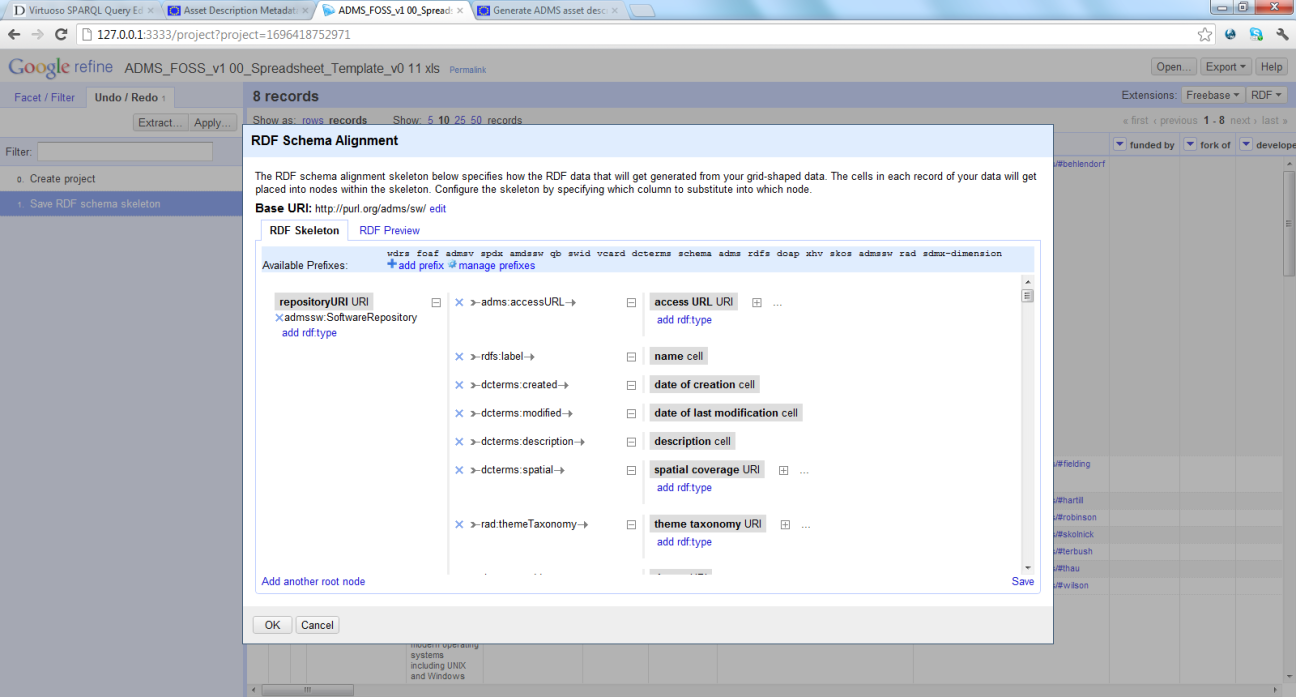
To save you the trouble of adding a mapping from the spreadsheet to the ADMS RDF vocabulary, you can re-apply the operation history. The operation history contains all operations previously carried out to build the RDF Skeleton for the spreadsheet template. To apply the operation history:
1. Click “Undo/Redo” > “Apply...”
2. Paste the Operation History from this text file
3. Click “Perform Operations”.
4. Click “RDF” > “Edit RDF Skeleton...” and verify that the RDF Skeleton has been created from the Operation History.
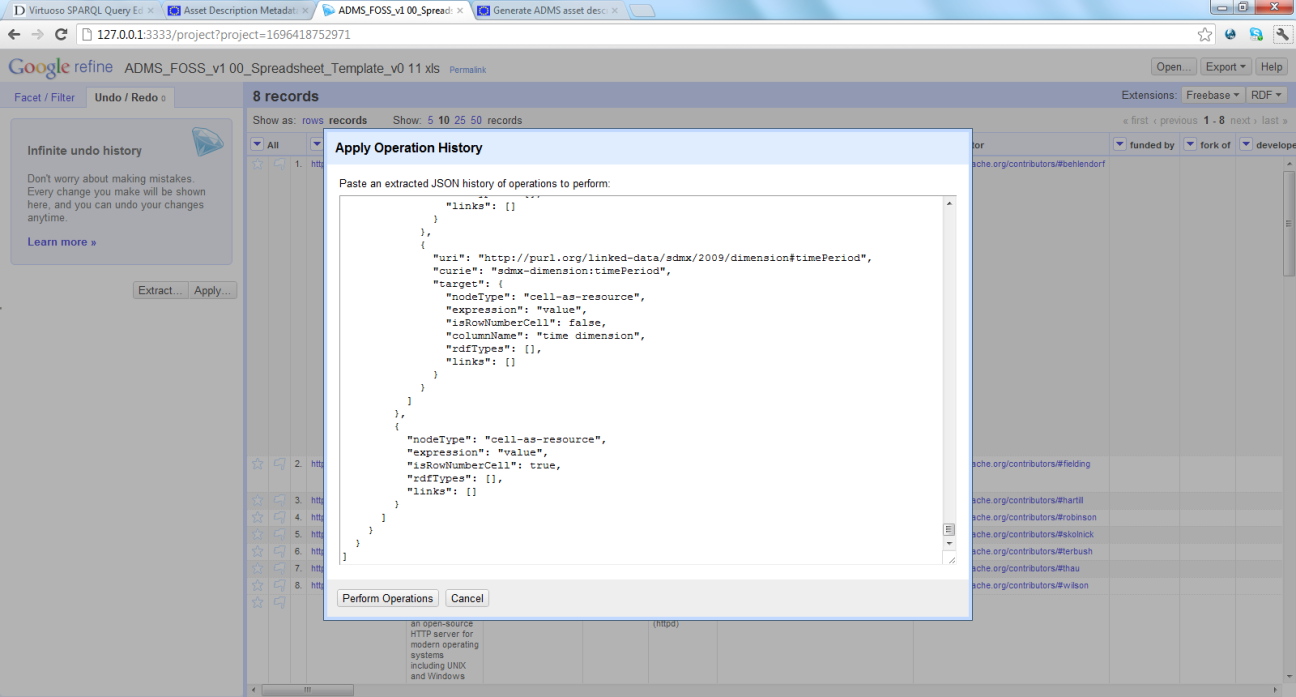
4. Export to RDF using the Google Refine RDF extension
Now everything is in place to generate and ADMS RDF file, containing your software descriptions. Click “Export” > “RDF in RDF/OWL” or “RDF in Turtle”.
You now have obtained an RDF description of your software in either Turtle or RDF-XML. You can validate your RDF file using the W3C RDF Validator. You can save your metadata on your web page and share it.
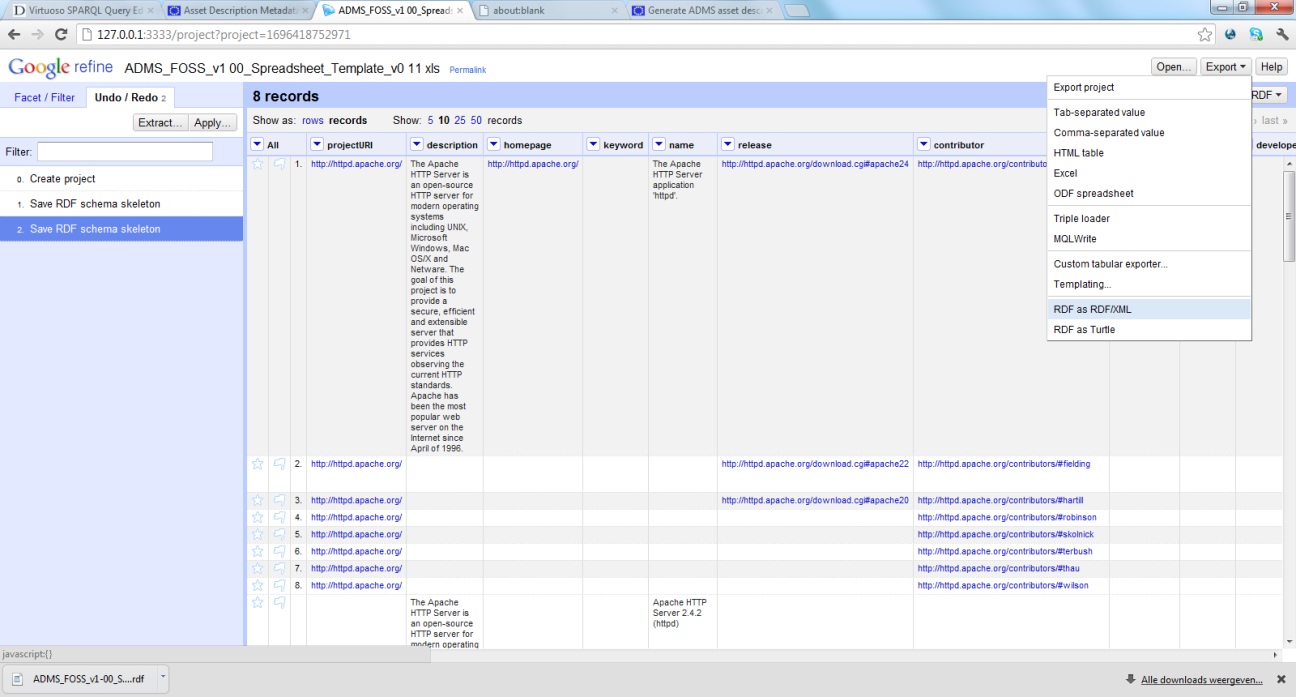
https://joinup.ec.europa.eu/svn/adms_foss/grefine_rdf/
Nature of documentation: Technical report